Easy Steps to Open Multiple Facebook Accounts on a Browser
But the good news is that with evolving technology, there’s always a way to tweak around things. So in today’s article, we will show you tricks involved in accessing numerous accounts at the same time from one browser.
This tweak is applicable to other sites like Google, Twitter, and lots of other sites as it is not restricted to Facebook alone. So to carry out this task, we will show you two procedures to open another Facebook, twitter and other accounts in Google chrome web browser. One will be directly from the Google chrome browser settings and the other one will be enabled by the use of an extension.
Using Google Chrome Internet Browser Settings
To enable sign in to multiple social media accounts from Google chrome browser, follow this easy steps.
- Launch Google chrome and click the navigation icon on top right corner to go to Settings.
- Then click on the arrow to the right of Manage other people
- Click on Add person.
- Choose a picture and name, click on Add.
- On the top left corner of the web browser menu bar, locate the profile icon.
- Then select the Individuals’ profile, and login another Facebook account here. Switch the user profile whenever you need to access other accounts by means of the user icon. You can also use another user account such as Google, Yahoo, Twitter and LinkedIn to various user profiles.
- The first thing you need to do is search for Account manager in Google chrome web browser extension and download it. Account manager is a very effective chrome extension that gives users the privilege to change between multiple Accounts on numerous sites.
- Log into the social account you wish to manage from your chrome internet browser.
- Then just click on the Add Account button.
- Once you have added the account, log out from the account and log in the other social network account, then repeat previous process. You can give it user defined names like account 2 and so on.
- After this, you can alternate between these accounts by clicking the play icon like button on the account supervisor.
Easy Steps to Open Multiple Facebook Accounts on a Browser
 Reviewed by A. Sunday
on
18:16
Rating:
Reviewed by A. Sunday
on
18:16
Rating:
 Reviewed by A. Sunday
on
18:16
Rating:
Reviewed by A. Sunday
on
18:16
Rating:


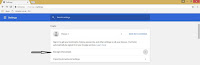


No comments